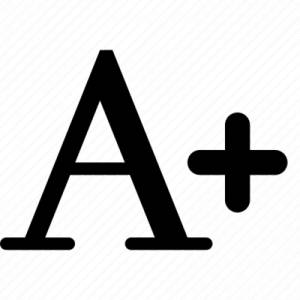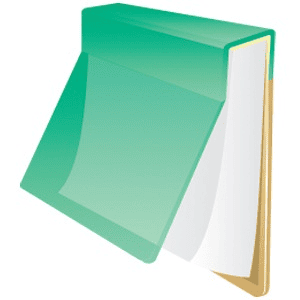Категории:
по Битности системы:
по OS:
по Языку:
по Репакам:
PrintMyFonts скачать торрент

- Версия: 24.8.31
- Категория: Портативные
- Язык: Русский, Английский и другие
- Таблетка: не требуется
- Размер: 6.21 Mb
- Системные требования для компьютера: Операционная система: Windows XP / Vista / 7 / 8 / 8.1 / 10 / 11 (32/64 bit)
О программе: PrintMyFonts - программа для печати и экспорта шрифтов. Когда у вас в системе большое количество шрифтов (а чаще всего, при длительном использовании компьютера даже обычным пользователем, эта цифра ближе к 300), то ориентироваться среди них становится не очень просто.
Возможности:
Кроме того, иногда может возникать одна простая задача - подобрать подходящий шрифт. Безусловно, вы можете относиться к числу тех людей, которые либо используют только определенный набор шрифтов, либо профессионально занимаются дизайном и имеют на такой случай менеджеры шрифтов. Но, что делать обычным пользователям? К примеру, многие графические редакторы позволяют просматривать пробные строки для наборов шрифтов в выпадающих списках. Однако, такое представление имеет проблемы. Если вам нужно подобрать шрифт к уже готовому дизайну, например, к открытке, с известным заранее текстом, то сделать это можно только "на глаз", подбирая вроде бы подходящий шрифт и поочередно вставляя текст с каждым шрифтом. И, обычно, такой подход заканчивается на фразе "вот этот шрифт вроде как более или менее" после десятка метаний по списку. Но, есть способ гораздо легче организовать весь процесс - это программа PrintMyFonts.
Программа очень проста в использовании. Все, что вам необходимо это выбрать необходимый список шрифтов (по умолчанию, в списке будут все шрифты), составить подходящую надпись, выбрать вариант экспорта (учтите, что по умолчанию экспорт настроен на принтер, поэтому вам необходимо изменить его на подходящий вариант, например, в файл JPG; или оставить как есть), а затем нажать кнопку "Export". После чего либо стартует печать, либо откроется диалоговое окно для выбора файла. Согласитесь, этот способ очень прост и удобен.
Вы так же можете использовать и неустановленные шрифты, что особенно удобно, когда необходимо быстро оценить предлагаемые наборы шрифтов, без необходимости их предварительной установки. Кроме того, программа позволяет просматривать ваши сообщения для каждого из стилей. И это не только область "Preview". Хотя, тут автор программы пошел несколько странным образом, открытие большой области для написания и просмотра текста с текущим выбранным шрифтом осуществляется не по кнопке или же выбору пункта из меню, как это было бы ожидаемо, а по установке галочки рядом с пунктом "Show larger Box for Font Preview". Но, для небольшой и удобной программы это очень небольшой недостаток.
Примечание: Если у вас установлен Microsoft Word, то знайте, что программа так же позволяет экспортировать фразу сразу в doc файл. Однако, если Word не установлен, то, при выборе Microsoft Word из списка, во время экспорта появится ошибка.
Еще одним приятным сюрпризом было то, что Print My Fonts является портативной программой, так что вы всегда можете хранить ее на флешке и использовать в любой момент. Сайт разработчика и ссылку на скачивание PrintMyFonts вы можете найти по этой ссылке. Проверка на VirusTotal показала, что PrintMyFonts не содержит вирусов по мнению 57 антивирусов.
Теперь, у вас всегда под рукой будет удобный инструмент для печати и экспорта ваших шрифтов в изображения.
Особенности версии
Портативная версия программы представлена разработчиком, работает без инсталляции на компьютер + можно добавить файл настройки с предустановками для оптимальной работы программы (должен находиться в папке с запускаемой программой, при необходимости, можно сохранить свои настройки, сбросить настройки-всё опционально).
Полное описание на английском
PrintMyFonts
Maybe you know it: With time, there is an unbelievably number of fonts collected on your computer and you are just looking for exactly the right one for your next invitation card in the gigantic assortment! Again and again you try out the one or other type, however, the software you are using does not give a good overview over them. Either you have to select the font cumbersomely to have a look at it or the dialog is much too small and you do not have any possibility to compare some fonts next to each other.
To get back the overview over all of your fonts, you can use the tool PrintMyFonts for Windows, macOS and Linux made by Stefan Trost Media. With this tool, it is possible to list all of your installed fonts as well as fonts from your hard drive or disk. You can display any sentence or single character written in the fonts of your choice, so that you are able to compare their looks. You can have a look at the list of font styles directly on your computer or you can print it via your printer or export the list in various file formats such as image (JPG, PNG or BMP), HTML Website, via a PDF printer as PDF or as DOCX-, ODT- or RTF-document that can be opened in Microsoft Word, Libre Office or OpenOffice. The best output format suitable for you depends on your purpose. For example, an image output can be used to show a font list on your website.
It is completely in your hands, which fonts and font styles are displayed and which sentence or characters are printed. For example, it is possible to select or filter all fonts and font types coming into consideration for your document depending on the preview and to print the text that should be used in your document in exactly those fonts in order to compare them.
By the way, you can filter your fonts directly through their name or even their font characteristics such as the character width (fixed-width monospace fonts or fonts having a variable width), the font type (sans serif fonts versus fonts with serifs) or the line weight. So, you can quickly reduce your selection when you are for example only searching for fonts with fixed width and serifs.
Of course, it is also possible to print some characters or a sentence and the name of the font of all fonts available to be able to select the next fitting font directly from paper.
You can use placeholders and of course, you can use any Unicode character in your output that you want to view in the fonts. Thus, the tool can also be used for checking whether some characters are available in a font or not and to show how these characters look like. This is important, because not every font contains all available Unicode characters (see this page).
A list of all supported font file formats as well as the export formats, can be found on the page formats.
Download
Download PrintMyFonts for free in the download area for Windows, Linux or macOS and learn in the first steps how you can benefit from this application. Additionally, we are collecting frequently asked question about PrintMyFonts on the FAQ page for you. PrintMyFonts is portable, you can use the program directly without an installation.
Screenshots
You want to first see what PrintMyFonts looks like? On the screenshot page we have compiled some screenshots of PrintMyFonts for you.
Download
Name: PrintMyFonts
Languages: English, Dansk (Danish), Deutsch (German), Español (Spanish), Français (French), Italiano (Italian), Nederlands (Dutch), Polski (Polish), Português do Brasil (Brazilian Portuguese), Türkçe (Turkish), Български (Bulgarian), Русский (Russian), Српски (Serbian), العربية (Arabic), 日本語 (Japanese) and 简体中文 (Simplified Chinese). More languages...
Portable: Yes
File Size: 1.87 MB to 3.66 MB - depending on the Program Version
Development: 2007 to 2025
Last Update: 2024-08-31
Operating Systems: Windows, Linux and macOS
Price: Pay as much as you want! This software can be downloaded for free and you can use it without any restrictions for non-commercial purposes. Favours are asked for a donation. You can purchase a commercial license here.
Please note our licence (freeware) for this product before you use the software.
The Font Printer
On the left side of the main window, you can see your fonts, on the right side, you can determine which fonts should be displayed, which text should be written and which export format should be used.
PrintMyFonts - The Font Printer - Screenshot
Windows 11 - Windows 10 - Windows 7 - Windows XP - Linux Ubuntu - macOS
After you have selected your desired export format, you can click on the button "Export" (or "Print") in order to save as file or print your current font list. In addition to printing, the following export formats are supported: images (PNG, JPG or BMP), Word documents (DOCX), Open Document Text documents (ODT), RTF documents and web pages in HTML format.
Under "Which text should be written", you can define both, text to be written in the corresponding font and/or text that should be outputted in the default font. In the screenshot, we can see the default settings: We are writing the text "Example Text" with using the font and we are writing the name of the font using the default font. You can enter arbitrary sentences, letters, placeholders and other characters here, of course also Unicode characters.
In the settings under "Font Style Filter" you can define the font variants that should be listed. For this screenshot, we have selected the variants Regular, Bold and Italic.
Additionally, we have activated the font name filter to only display a specific selection of fonts ("dejavu"). Multiple search terms can be separated by a comma or semicolon. You can preface a term with a minus sign in order to exclude this word from search.
We have also adjusted the texts for the screenshot. On the one hand, we have written the letters from a to z to be printed in the corresponding font, on the other hand, we are using the placeholders %num% (numbering), %name% (name of font) and %style% (font variant) as a subtitle. The placeholders can be combined with other characters or words like you want and you can use them in both fields (more about placeholders).
Features
Simple operation: With only one mouse click, you are able to print your fonts. Nevertheless there are many other self explaining justifications available.
Installed and saved Fonts: The fonts must not be installed to be displayed with this tool. Alternatively to a display of installed fonts, you can also choose folders with font files. So you can have a look at fonts before installing them or you can compare new fonts with your old ones.
Preview: Without printing the font list and without saving the font list as file, it is possible to see all fonts directly within the application. The list in the program is showing the same text in the same formattings like the later export.
Print: You can print the font list with your default printer or you can use the printer dialog to select an arbitrary printer installed on your system. So, it is possible, for example, to choose a PDF printer in order to export the font list as PDF document.
Export as Image: Your list of fonts can also be saved as an image file in the formats BMP, JPG or PNG. If the resulting file is too large, the font list can automatically be divided to several separate files, so that also large font libraries can be stored.
Export as Document: The font list can also be saved as DOCX, ODT or RTF document. You can open DOCX, ODT and RTF files in programs such as Microsoft Word, Libre Office or OpenOffice.
Export as Website: It is also possible to export to the list as web page in the HTML format.
Print only what you want: Besides printing all fonts you can also select only single ones and decide freely what is printed in this font: the name of the font, a numbering, a sentence and letters of your choice or everything, together.
Filter for Font Styles: PrintMyFonts automatically categorizes your font collection into fonts with variable or fixed monospace character width, into fonts with serifs (Serif) or without (Sans Serif) or other variants as well as according to their line widths. With using the corresponding filter, you can automatically only show the font styles you are interested in. So, you can dynamically shrink the displayed selection according to your needs. For example, you can automatically create a list of all available thin fonts without serifs with fixed widths.
Filter for Font Names: You can filter your fonts by using the field "Font Name Filter". Multiple search terms can be separated by a comma or a semicolon. If you want to exclude terms from the search, you can write a minus character in front of the term.
Font Variants: You can print and compare all fonts in the variants regular, bold, italic and bold-italic. You can also include the same font in several variants within one list.
Texts and Placeholders: For each font, you can define an arbitrary text that is written in the font and another text that is written in the default font. Within both texts, you can use placeholders, for example for the name of the font, the font style, a numbering or the file name. Placeholders and arbitrary other texts or characters can be mixed like you want. With this, for example, it is possible, to print out symbol fonts with their font name readable. You can find a list of all placeholders that are available here.
Line Breaks: If you want to compare text or letters across multiple lines, you can use the wildcard
Pangrams: The program contains pamgrams from the languages English, German, Danish, French, Dutch, Portuguese, Russian and Spanish. These are sentences that contain all letters of the respective language. So you can directly judge and compare all letters of a font in the flow of text.
Advanced Settings: There are many parameters that can be adjusted in the settings: The font size used in the application and in the export, the color of the font and background, the page margins of exported images or documents, the height of the page, the line distance and so on. Thus, it is possible to adjust the exports and the font list within the tool according to your needs.
Unicode Support: The font printer is fully compatible with Unicode, which means that you can print any Unicode character in each font. Thus, it is possible, for example, to display different character sets, or to look up to see if your font contains all glyphs for arbitrary Unicode characters, because there can not be a glyph for each Unicode character in a single font file (look here).
Formats: All common font formats like ttf, otf, fon, fnt, fot, ttc, mmm, pfb and pfm are supported by PrintMyFonts. For a detailed overview, you can have a look at the page formats, where there are explainations of this file formats.
Windows, Mac OS X and Linux: Take the system of your choice. PrintMyFonts is available for Windows as well as for Mac OS X and Linux.
Freeware: This tool is completely free for you, you are able to use it unreserved and pass it on.
System Compatibility: It does not matter what system you are using. PrintMyFonts comes in versions for Windows, Linux and MacOS.
No installation: The program works without installation. This spares your Registry and you can immediately use it.
Formats
On this page you will find an overview of the file formats that can be read and written by PrintMyFonts. The first concerns the fonts that can be imported by PrintMyFonts and thus displayed, the second the formats in which you can save or export your font lists.
Import Formats
The following font formats can be displayed with the tool PrintMyFonts. When searching folders for fonts, the tool will search for this list of file extensions.
TrueType Font (*.ttf): TrueType font files.
OpenType Font (*.otf): PostScript OpenType font files.
Generic Font File (*.fon): Font resource files.
Windows Font File (.*fnt): Raw bitmap font files.
Installed TrueType Font File (*.fot): TrueType resource files.
True Type Font Collection (*.ttc): TrueType font collection files of East Asian Windows.
Multiple Master Font Metrics (.*mmm): Multiple master Type1 font resource files. This file must be used with .PFM and .PFB font files.
Printer Font Binary File (*.pfb): Type1 font bits files. This type of file is used with a .PFM file.
Printer Font Metrics File (.*pfm): Type1 font metrics files. This type of file is used with a .PFB file.
Export Formats
The font list can be exported in the following formats:
Printed Text: By using your standard printer or an arbitrary other printer that is installed.
Image: The output can be written on an image in the formats JPG, PNG or BMP.
DOCX-Document: PrintMyFonts can save your font list directly to the DOCX format, the default format of Microsoft Word.
ODT-Document: Also an export to the format OpenDocument Text is possible. ODT-documents can be opened, for example, with Libre Office or OpenOffice.
RTF-Document: PrintMyFonts is able to create RTF documents of your font list that can be opened and edited for example in programs such as Microsoft Word or OpenOffice.
HTML: It is also possible to save the font list as HTML Website.
PDF: With an PDF printer installed, you can create a PDF document with your fonts.
Printer Formats: If you have installed other printers, like Post Script Printers, you can also generate an output by using this machine.
Placeholders
Within the text written in the corresponding font as well as within the text written in the default font, next to normal characters, also some placeholders can be used.
Those placeholders will be replaced by what they stand for when exporting or printing the list according to the corresponding font or position in the list. Placeholders can be combined with arbitrary other characters.
Frequently Asked Questions
Here you can find a collection of all frequently asked questions regarding PrintMyFonts.
On which systems does PrintMyFonts run?
PrintMyFonts is currently available for the operating systems Windows, Linux and macOS. You will find the corresponding downloads for each system on the download page of PrintMyFonts.
How to install PrintMyFonts?
PrintMyFonts is a portable program. This means that you can use PrintMyFonts without an installation. It is sufficient to save the program file (under Windows the EXE file) to any place on your computer and click on the program file to start the program. This has the advantage that the program does not make any unwanted profound changes to your system (for example, registry entries or changes in system folders). In addition, you can run any number of versions of the program (for example, with different configurations) in parallel, you can start PrintMyFonts from a USB stick and easily take the application along with their settings to another computer by simply copying the program folder. Read more about this topic in the installation help.
When starting the program I get the message "the program file is still located in the ZIP archive". What can I do?
When you download PrintMyFonts from this page, you download a ZIP archive containing the actual program file. ZIP archives have the advantage that they consume less disk space and may contain more than one file. That’s why we deliver all our programs that you can download from this page in ZIP archives. If you start the program and the program file has not yet been extracted from the ZIP archive, the program will warn you with the following message:
Apparently, the program file is still located in the ZIP archive. This may cause that not all program functions can be executed correctly. Please unzip the program from the ZIP folder and start the unpacked program again afterwards.
Before you use PrintMyFonts, you should extract the program file from the ZIP archive, because otherwise the program will not be able to access the files stored in its own program folder, for example. Learn more about ZIP files and how to extract ZIP archives here.
Can I use multiple versions of PrintMyFonts in parallel?
Yes. If you want to run several versions of the program independently of each other on the same computer, you can create a separate folder for each version in which you can store the program file. You should also activate the option "Save to Application Directory" which can be found in the menu "Settings > Save or Load Settings > Storage Options". With this option activated, all settings are saved directly in the program directory, so that the individual installations cannot interfere when saving or loading their settings. If you instead let the operating system manage the storage of the settings files, each of the installations would access the same settings file and would not be independent of each other.
With this method it is possible, for example, to use old and new versions of PrintMyFonts at the same time or to start the same version of the program with different start settings.
Why does the last update date on the download page not match the program version of my download?
We offer you PrintMyFonts in several program versions for the various operating systems Windows, Linux and macOS. These different program versions are not always updated at the same time.
The date displayed under "Last Update" on the download page always refers to the last update of any download for PrintMyFonts. This means, for example, if the Windows version of PrintMyFonts was updated today, but the updates of the versions for Linux and macOS were already a few days ago, the general information under "Last Update" will show today's date, even if the current program versions for Linux and macOS are older.
You can find out whether a new update is available for your preferred program version by hovering your mouse over the respective download link. In contrast to the general information, this shows you the last update date of the respective download.
Why does my current download have the same program version as my previous download, even though there was an update in the meantime?
First you should check whether there is really a new update available for your program version. Please note the information from the answer to the last question for this.
If there is actually a new update for your program version available, please clear your browser's cache. In this case, your browser will probably not provide you with the new version from our website but rather an old program version that is still stored in your browser cache.
How do I uninstall PrintMyFonts?
Since PrintMyFonts is a portable program, there is no need for a cumbersome uninstall procedure to completely remove the program from your computer. Instead, it is sufficient to just delete the program file (on Windows, the EXE file). If you have saved program settings on your computer, you can go to the menu "Settings > Save or load settings" before deleting the program file and click on "Delete" under "Delete Settings". This permanently deletes all settings and configurations that PrintMyFonts has stored on your computer.
What are the recent changes or the changes since my download?
You can find a history of all changes in the change log of PrintMyFonts. If you compare your program version with the date of a change recorded there, you can see which functions are already included in your version of the program and which changes have been implemented in the meantime compared to your version.
However, please note, that this change log only lists new features and major changes, while smaller changes such as language updates or bug fixes of existing features are usually not listed. For this reason, you should also pay attention to the date of the last update, which you can find on the PrintMyFonts's download page.
Is it possible to save and load settings?
Yes. It is possible to save the settings of PrintMyFonts as a file or a profile, to define settings with which PrintMyFonts should start and, of course, to load the stored settings again. You will find the corresponding functions in the menu "Settings > Save or load settings". All functions for saving and loading settings are explained in detail on this page.
PrintMyFonts should always start with the last used settings. Where can I configure this?
Activate the option "Save automatically on closing" under the start settings in the menu "Settings > Save or load settings". If this option is activated, PrintMyFonts always saves the current state of the program including all settings when it is closed in order to restore these settings the next time the program is started.
Where are the settings saved?
The converter can save its settings either directly in the program folder or in a folder assigned by the operating system. Both storage locations have their advantage: If the settings are saved directly in the program folder, you can simply move the program together with the folder to another computer or run the program from a memory stick or an external hard disk. In addition, you can run several versions of the program with different settings simultaneously. If the settings are stored in a common folder of the operating system, the settings are central and can be loaded independently of the location of the program. In the menu "Settings > Save and load settings" under the item "Storage Options" you can choose where you want to save your settings. Depending on the operating system and version of the operating system, other folders are provided for storing the settings. On the information page for loading and saving settings, we have compiled the storage locations for all common and relevant operating systems.
How can I delete the settings?
Go to the menu "Settings > Save and load settings". Here you will find a button "Delete" under "Delete settings". If you click on this button, all settings saved by the program will be deleted from your computer. This affects both profiles as well as startup and language settings.
I want to use PrintMyFonts commercially. How do I get a commercial license?
The free version of PrintMyFonts may only be used for non-commercial purposes. If you want to use PrintMyFonts commercially, you need a paid license.
An overview over the currently available licenses for PrintMyFonts is available on this page. If you should have any questions on this topic, please feel free to contact us at any time. We will gladly help you.
In which language does PrintMyFonts start and why?
When starting PrintMyFonts, the program looks in which language your operating system is set. If PrintMyFonts has already been translated into the language of your operating system, the program will automatically start in that language. If PrintMyFonts has not yet been translated into the language of your operating system, the program will start in English by default.
How can I change the language of PrintMyFonts?
If you prefer a language other than the language selected by the program's automatic language selection, you can change the program language at any time in the settings. Simply go to the menu "Settings > Language Settings". Here you will find a selection of all languages into which PrintMyFonts has been translated so far. If you select a language here, the program immediately switches to your chosen language during runtime. If you want to save your selection permanently, click on the button "Save Language". Then PrintMyFonts will start in your desired language from the next start on. For more information, see the language settings help.
In which languages has PrintMyFonts been translated so far?
PrintMyFonts is currently available in 16 languages. These include English, Dansk (Danish), Deutsch (German), Español (Spanish), Français (French), Italiano (Italian), Nederlands (Dutch), Polski (Polish), Português do Brasil (Brazilian Portuguese), Türkçe (Turkish), Български (Bulgarian), Русский (Russian), Српски (Serbian), العربية (Arabic), 日本語 (Japanese) and 简体中文 (Simplified Chinese). More information can be found in our translation portal.
Do I need a specific program version if I want to use PrintMyFonts in a specific language?
No. All languages supported by PrintMyFonts are included in the current version of PrintMyFonts and can be changed at runtime. Therefore, all languages have the same program version and you do not need a special version of the program for a specific language.
Will PrintMyFonts be translated into my language in future?
Whether PrintMyFonts will soon be available in your language depends on whether there is a volunteer who is willing to translate the program into your language. Instead of waiting for that, you can also become active and make the translation yourself. We have compiled for you all further information on this page.
How can I translate PrintMyFonts to another language?
You can help to translate PrintMyFonts into a new language. All necessary information can be found in our translation portal. Here you can find out which program has been translated into which languages so far and how you can personally help with the translation.
I wish a new function in PrintMyFonts or have a suggestion for improvement. Whom can I contact?
Our goal is to continuously extend and improve PrintMyFonts. If you have suggestions for improvement or suggestions for new features or other changes, please contact us.
I have found a bug in PrintMyFonts. How can I report the error?
We are always grateful for bug reports or other suggestions to improve our programs. Just write us a short message via our contact form. If you want you can stay anonymous.
I want to thank you for the program. What can I do?
We are always looking forward to any kind of support to continue offering you our programs and services. We have compiled some of the possibilities for you on our donations page, where you will also find our PayPal-Donate-Button, for example. In addition to money donations (even very small amounts are always welcome), we are also grateful for any other assistance. Maybe you can recommend us, put a link to us, help with the translation of a program or you can think of something else, how you can support us. Many thanks for your help!
My question is not answered here. Who can help me?
For further questions we have set up an AskingBox portal. In this forum you can also ask your questions online without a registration or you can read previous questions asked by other users. If you have a personal question you can also contact us via our contact form.
Возможности:
Кроме того, иногда может возникать одна простая задача - подобрать подходящий шрифт. Безусловно, вы можете относиться к числу тех людей, которые либо используют только определенный набор шрифтов, либо профессионально занимаются дизайном и имеют на такой случай менеджеры шрифтов. Но, что делать обычным пользователям? К примеру, многие графические редакторы позволяют просматривать пробные строки для наборов шрифтов в выпадающих списках. Однако, такое представление имеет проблемы. Если вам нужно подобрать шрифт к уже готовому дизайну, например, к открытке, с известным заранее текстом, то сделать это можно только "на глаз", подбирая вроде бы подходящий шрифт и поочередно вставляя текст с каждым шрифтом. И, обычно, такой подход заканчивается на фразе "вот этот шрифт вроде как более или менее" после десятка метаний по списку. Но, есть способ гораздо легче организовать весь процесс - это программа PrintMyFonts.
Программа очень проста в использовании. Все, что вам необходимо это выбрать необходимый список шрифтов (по умолчанию, в списке будут все шрифты), составить подходящую надпись, выбрать вариант экспорта (учтите, что по умолчанию экспорт настроен на принтер, поэтому вам необходимо изменить его на подходящий вариант, например, в файл JPG; или оставить как есть), а затем нажать кнопку "Export". После чего либо стартует печать, либо откроется диалоговое окно для выбора файла. Согласитесь, этот способ очень прост и удобен.
Вы так же можете использовать и неустановленные шрифты, что особенно удобно, когда необходимо быстро оценить предлагаемые наборы шрифтов, без необходимости их предварительной установки. Кроме того, программа позволяет просматривать ваши сообщения для каждого из стилей. И это не только область "Preview". Хотя, тут автор программы пошел несколько странным образом, открытие большой области для написания и просмотра текста с текущим выбранным шрифтом осуществляется не по кнопке или же выбору пункта из меню, как это было бы ожидаемо, а по установке галочки рядом с пунктом "Show larger Box for Font Preview". Но, для небольшой и удобной программы это очень небольшой недостаток.
Примечание: Если у вас установлен Microsoft Word, то знайте, что программа так же позволяет экспортировать фразу сразу в doc файл. Однако, если Word не установлен, то, при выборе Microsoft Word из списка, во время экспорта появится ошибка.
Еще одним приятным сюрпризом было то, что Print My Fonts является портативной программой, так что вы всегда можете хранить ее на флешке и использовать в любой момент. Сайт разработчика и ссылку на скачивание PrintMyFonts вы можете найти по этой ссылке. Проверка на VirusTotal показала, что PrintMyFonts не содержит вирусов по мнению 57 антивирусов.
Теперь, у вас всегда под рукой будет удобный инструмент для печати и экспорта ваших шрифтов в изображения.
Особенности версии
Портативная версия программы представлена разработчиком, работает без инсталляции на компьютер + можно добавить файл настройки с предустановками для оптимальной работы программы (должен находиться в папке с запускаемой программой, при необходимости, можно сохранить свои настройки, сбросить настройки-всё опционально).
Полное описание на английском
PrintMyFonts
Maybe you know it: With time, there is an unbelievably number of fonts collected on your computer and you are just looking for exactly the right one for your next invitation card in the gigantic assortment! Again and again you try out the one or other type, however, the software you are using does not give a good overview over them. Either you have to select the font cumbersomely to have a look at it or the dialog is much too small and you do not have any possibility to compare some fonts next to each other.
To get back the overview over all of your fonts, you can use the tool PrintMyFonts for Windows, macOS and Linux made by Stefan Trost Media. With this tool, it is possible to list all of your installed fonts as well as fonts from your hard drive or disk. You can display any sentence or single character written in the fonts of your choice, so that you are able to compare their looks. You can have a look at the list of font styles directly on your computer or you can print it via your printer or export the list in various file formats such as image (JPG, PNG or BMP), HTML Website, via a PDF printer as PDF or as DOCX-, ODT- or RTF-document that can be opened in Microsoft Word, Libre Office or OpenOffice. The best output format suitable for you depends on your purpose. For example, an image output can be used to show a font list on your website.
It is completely in your hands, which fonts and font styles are displayed and which sentence or characters are printed. For example, it is possible to select or filter all fonts and font types coming into consideration for your document depending on the preview and to print the text that should be used in your document in exactly those fonts in order to compare them.
By the way, you can filter your fonts directly through their name or even their font characteristics such as the character width (fixed-width monospace fonts or fonts having a variable width), the font type (sans serif fonts versus fonts with serifs) or the line weight. So, you can quickly reduce your selection when you are for example only searching for fonts with fixed width and serifs.
Of course, it is also possible to print some characters or a sentence and the name of the font of all fonts available to be able to select the next fitting font directly from paper.
You can use placeholders and of course, you can use any Unicode character in your output that you want to view in the fonts. Thus, the tool can also be used for checking whether some characters are available in a font or not and to show how these characters look like. This is important, because not every font contains all available Unicode characters (see this page).
A list of all supported font file formats as well as the export formats, can be found on the page formats.
Download
Download PrintMyFonts for free in the download area for Windows, Linux or macOS and learn in the first steps how you can benefit from this application. Additionally, we are collecting frequently asked question about PrintMyFonts on the FAQ page for you. PrintMyFonts is portable, you can use the program directly without an installation.
Screenshots
You want to first see what PrintMyFonts looks like? On the screenshot page we have compiled some screenshots of PrintMyFonts for you.
Download
Name: PrintMyFonts
Languages: English, Dansk (Danish), Deutsch (German), Español (Spanish), Français (French), Italiano (Italian), Nederlands (Dutch), Polski (Polish), Português do Brasil (Brazilian Portuguese), Türkçe (Turkish), Български (Bulgarian), Русский (Russian), Српски (Serbian), العربية (Arabic), 日本語 (Japanese) and 简体中文 (Simplified Chinese). More languages...
Portable: Yes
File Size: 1.87 MB to 3.66 MB - depending on the Program Version
Development: 2007 to 2025
Last Update: 2024-08-31
Operating Systems: Windows, Linux and macOS
Price: Pay as much as you want! This software can be downloaded for free and you can use it without any restrictions for non-commercial purposes. Favours are asked for a donation. You can purchase a commercial license here.
Please note our licence (freeware) for this product before you use the software.
The Font Printer
On the left side of the main window, you can see your fonts, on the right side, you can determine which fonts should be displayed, which text should be written and which export format should be used.
PrintMyFonts - The Font Printer - Screenshot
Windows 11 - Windows 10 - Windows 7 - Windows XP - Linux Ubuntu - macOS
After you have selected your desired export format, you can click on the button "Export" (or "Print") in order to save as file or print your current font list. In addition to printing, the following export formats are supported: images (PNG, JPG or BMP), Word documents (DOCX), Open Document Text documents (ODT), RTF documents and web pages in HTML format.
Under "Which text should be written", you can define both, text to be written in the corresponding font and/or text that should be outputted in the default font. In the screenshot, we can see the default settings: We are writing the text "Example Text" with using the font and we are writing the name of the font using the default font. You can enter arbitrary sentences, letters, placeholders and other characters here, of course also Unicode characters.
In the settings under "Font Style Filter" you can define the font variants that should be listed. For this screenshot, we have selected the variants Regular, Bold and Italic.
Additionally, we have activated the font name filter to only display a specific selection of fonts ("dejavu"). Multiple search terms can be separated by a comma or semicolon. You can preface a term with a minus sign in order to exclude this word from search.
We have also adjusted the texts for the screenshot. On the one hand, we have written the letters from a to z to be printed in the corresponding font, on the other hand, we are using the placeholders %num% (numbering), %name% (name of font) and %style% (font variant) as a subtitle. The placeholders can be combined with other characters or words like you want and you can use them in both fields (more about placeholders).
Features
Simple operation: With only one mouse click, you are able to print your fonts. Nevertheless there are many other self explaining justifications available.
Installed and saved Fonts: The fonts must not be installed to be displayed with this tool. Alternatively to a display of installed fonts, you can also choose folders with font files. So you can have a look at fonts before installing them or you can compare new fonts with your old ones.
Preview: Without printing the font list and without saving the font list as file, it is possible to see all fonts directly within the application. The list in the program is showing the same text in the same formattings like the later export.
Print: You can print the font list with your default printer or you can use the printer dialog to select an arbitrary printer installed on your system. So, it is possible, for example, to choose a PDF printer in order to export the font list as PDF document.
Export as Image: Your list of fonts can also be saved as an image file in the formats BMP, JPG or PNG. If the resulting file is too large, the font list can automatically be divided to several separate files, so that also large font libraries can be stored.
Export as Document: The font list can also be saved as DOCX, ODT or RTF document. You can open DOCX, ODT and RTF files in programs such as Microsoft Word, Libre Office or OpenOffice.
Export as Website: It is also possible to export to the list as web page in the HTML format.
Print only what you want: Besides printing all fonts you can also select only single ones and decide freely what is printed in this font: the name of the font, a numbering, a sentence and letters of your choice or everything, together.
Filter for Font Styles: PrintMyFonts automatically categorizes your font collection into fonts with variable or fixed monospace character width, into fonts with serifs (Serif) or without (Sans Serif) or other variants as well as according to their line widths. With using the corresponding filter, you can automatically only show the font styles you are interested in. So, you can dynamically shrink the displayed selection according to your needs. For example, you can automatically create a list of all available thin fonts without serifs with fixed widths.
Filter for Font Names: You can filter your fonts by using the field "Font Name Filter". Multiple search terms can be separated by a comma or a semicolon. If you want to exclude terms from the search, you can write a minus character in front of the term.
Font Variants: You can print and compare all fonts in the variants regular, bold, italic and bold-italic. You can also include the same font in several variants within one list.
Texts and Placeholders: For each font, you can define an arbitrary text that is written in the font and another text that is written in the default font. Within both texts, you can use placeholders, for example for the name of the font, the font style, a numbering or the file name. Placeholders and arbitrary other texts or characters can be mixed like you want. With this, for example, it is possible, to print out symbol fonts with their font name readable. You can find a list of all placeholders that are available here.
Line Breaks: If you want to compare text or letters across multiple lines, you can use the wildcard
Pangrams: The program contains pamgrams from the languages English, German, Danish, French, Dutch, Portuguese, Russian and Spanish. These are sentences that contain all letters of the respective language. So you can directly judge and compare all letters of a font in the flow of text.
Advanced Settings: There are many parameters that can be adjusted in the settings: The font size used in the application and in the export, the color of the font and background, the page margins of exported images or documents, the height of the page, the line distance and so on. Thus, it is possible to adjust the exports and the font list within the tool according to your needs.
Unicode Support: The font printer is fully compatible with Unicode, which means that you can print any Unicode character in each font. Thus, it is possible, for example, to display different character sets, or to look up to see if your font contains all glyphs for arbitrary Unicode characters, because there can not be a glyph for each Unicode character in a single font file (look here).
Formats: All common font formats like ttf, otf, fon, fnt, fot, ttc, mmm, pfb and pfm are supported by PrintMyFonts. For a detailed overview, you can have a look at the page formats, where there are explainations of this file formats.
Windows, Mac OS X and Linux: Take the system of your choice. PrintMyFonts is available for Windows as well as for Mac OS X and Linux.
Freeware: This tool is completely free for you, you are able to use it unreserved and pass it on.
System Compatibility: It does not matter what system you are using. PrintMyFonts comes in versions for Windows, Linux and MacOS.
No installation: The program works without installation. This spares your Registry and you can immediately use it.
Formats
On this page you will find an overview of the file formats that can be read and written by PrintMyFonts. The first concerns the fonts that can be imported by PrintMyFonts and thus displayed, the second the formats in which you can save or export your font lists.
Import Formats
The following font formats can be displayed with the tool PrintMyFonts. When searching folders for fonts, the tool will search for this list of file extensions.
TrueType Font (*.ttf): TrueType font files.
OpenType Font (*.otf): PostScript OpenType font files.
Generic Font File (*.fon): Font resource files.
Windows Font File (.*fnt): Raw bitmap font files.
Installed TrueType Font File (*.fot): TrueType resource files.
True Type Font Collection (*.ttc): TrueType font collection files of East Asian Windows.
Multiple Master Font Metrics (.*mmm): Multiple master Type1 font resource files. This file must be used with .PFM and .PFB font files.
Printer Font Binary File (*.pfb): Type1 font bits files. This type of file is used with a .PFM file.
Printer Font Metrics File (.*pfm): Type1 font metrics files. This type of file is used with a .PFB file.
Export Formats
The font list can be exported in the following formats:
Printed Text: By using your standard printer or an arbitrary other printer that is installed.
Image: The output can be written on an image in the formats JPG, PNG or BMP.
DOCX-Document: PrintMyFonts can save your font list directly to the DOCX format, the default format of Microsoft Word.
ODT-Document: Also an export to the format OpenDocument Text is possible. ODT-documents can be opened, for example, with Libre Office or OpenOffice.
RTF-Document: PrintMyFonts is able to create RTF documents of your font list that can be opened and edited for example in programs such as Microsoft Word or OpenOffice.
HTML: It is also possible to save the font list as HTML Website.
PDF: With an PDF printer installed, you can create a PDF document with your fonts.
Printer Formats: If you have installed other printers, like Post Script Printers, you can also generate an output by using this machine.
Placeholders
Within the text written in the corresponding font as well as within the text written in the default font, next to normal characters, also some placeholders can be used.
Those placeholders will be replaced by what they stand for when exporting or printing the list according to the corresponding font or position in the list. Placeholders can be combined with arbitrary other characters.
Frequently Asked Questions
Here you can find a collection of all frequently asked questions regarding PrintMyFonts.
On which systems does PrintMyFonts run?
PrintMyFonts is currently available for the operating systems Windows, Linux and macOS. You will find the corresponding downloads for each system on the download page of PrintMyFonts.
How to install PrintMyFonts?
PrintMyFonts is a portable program. This means that you can use PrintMyFonts without an installation. It is sufficient to save the program file (under Windows the EXE file) to any place on your computer and click on the program file to start the program. This has the advantage that the program does not make any unwanted profound changes to your system (for example, registry entries or changes in system folders). In addition, you can run any number of versions of the program (for example, with different configurations) in parallel, you can start PrintMyFonts from a USB stick and easily take the application along with their settings to another computer by simply copying the program folder. Read more about this topic in the installation help.
When starting the program I get the message "the program file is still located in the ZIP archive". What can I do?
When you download PrintMyFonts from this page, you download a ZIP archive containing the actual program file. ZIP archives have the advantage that they consume less disk space and may contain more than one file. That’s why we deliver all our programs that you can download from this page in ZIP archives. If you start the program and the program file has not yet been extracted from the ZIP archive, the program will warn you with the following message:
Apparently, the program file is still located in the ZIP archive. This may cause that not all program functions can be executed correctly. Please unzip the program from the ZIP folder and start the unpacked program again afterwards.
Before you use PrintMyFonts, you should extract the program file from the ZIP archive, because otherwise the program will not be able to access the files stored in its own program folder, for example. Learn more about ZIP files and how to extract ZIP archives here.
Can I use multiple versions of PrintMyFonts in parallel?
Yes. If you want to run several versions of the program independently of each other on the same computer, you can create a separate folder for each version in which you can store the program file. You should also activate the option "Save to Application Directory" which can be found in the menu "Settings > Save or Load Settings > Storage Options". With this option activated, all settings are saved directly in the program directory, so that the individual installations cannot interfere when saving or loading their settings. If you instead let the operating system manage the storage of the settings files, each of the installations would access the same settings file and would not be independent of each other.
With this method it is possible, for example, to use old and new versions of PrintMyFonts at the same time or to start the same version of the program with different start settings.
Why does the last update date on the download page not match the program version of my download?
We offer you PrintMyFonts in several program versions for the various operating systems Windows, Linux and macOS. These different program versions are not always updated at the same time.
The date displayed under "Last Update" on the download page always refers to the last update of any download for PrintMyFonts. This means, for example, if the Windows version of PrintMyFonts was updated today, but the updates of the versions for Linux and macOS were already a few days ago, the general information under "Last Update" will show today's date, even if the current program versions for Linux and macOS are older.
You can find out whether a new update is available for your preferred program version by hovering your mouse over the respective download link. In contrast to the general information, this shows you the last update date of the respective download.
Why does my current download have the same program version as my previous download, even though there was an update in the meantime?
First you should check whether there is really a new update available for your program version. Please note the information from the answer to the last question for this.
If there is actually a new update for your program version available, please clear your browser's cache. In this case, your browser will probably not provide you with the new version from our website but rather an old program version that is still stored in your browser cache.
How do I uninstall PrintMyFonts?
Since PrintMyFonts is a portable program, there is no need for a cumbersome uninstall procedure to completely remove the program from your computer. Instead, it is sufficient to just delete the program file (on Windows, the EXE file). If you have saved program settings on your computer, you can go to the menu "Settings > Save or load settings" before deleting the program file and click on "Delete" under "Delete Settings". This permanently deletes all settings and configurations that PrintMyFonts has stored on your computer.
What are the recent changes or the changes since my download?
You can find a history of all changes in the change log of PrintMyFonts. If you compare your program version with the date of a change recorded there, you can see which functions are already included in your version of the program and which changes have been implemented in the meantime compared to your version.
However, please note, that this change log only lists new features and major changes, while smaller changes such as language updates or bug fixes of existing features are usually not listed. For this reason, you should also pay attention to the date of the last update, which you can find on the PrintMyFonts's download page.
Is it possible to save and load settings?
Yes. It is possible to save the settings of PrintMyFonts as a file or a profile, to define settings with which PrintMyFonts should start and, of course, to load the stored settings again. You will find the corresponding functions in the menu "Settings > Save or load settings". All functions for saving and loading settings are explained in detail on this page.
PrintMyFonts should always start with the last used settings. Where can I configure this?
Activate the option "Save automatically on closing" under the start settings in the menu "Settings > Save or load settings". If this option is activated, PrintMyFonts always saves the current state of the program including all settings when it is closed in order to restore these settings the next time the program is started.
Where are the settings saved?
The converter can save its settings either directly in the program folder or in a folder assigned by the operating system. Both storage locations have their advantage: If the settings are saved directly in the program folder, you can simply move the program together with the folder to another computer or run the program from a memory stick or an external hard disk. In addition, you can run several versions of the program with different settings simultaneously. If the settings are stored in a common folder of the operating system, the settings are central and can be loaded independently of the location of the program. In the menu "Settings > Save and load settings" under the item "Storage Options" you can choose where you want to save your settings. Depending on the operating system and version of the operating system, other folders are provided for storing the settings. On the information page for loading and saving settings, we have compiled the storage locations for all common and relevant operating systems.
How can I delete the settings?
Go to the menu "Settings > Save and load settings". Here you will find a button "Delete" under "Delete settings". If you click on this button, all settings saved by the program will be deleted from your computer. This affects both profiles as well as startup and language settings.
I want to use PrintMyFonts commercially. How do I get a commercial license?
The free version of PrintMyFonts may only be used for non-commercial purposes. If you want to use PrintMyFonts commercially, you need a paid license.
An overview over the currently available licenses for PrintMyFonts is available on this page. If you should have any questions on this topic, please feel free to contact us at any time. We will gladly help you.
In which language does PrintMyFonts start and why?
When starting PrintMyFonts, the program looks in which language your operating system is set. If PrintMyFonts has already been translated into the language of your operating system, the program will automatically start in that language. If PrintMyFonts has not yet been translated into the language of your operating system, the program will start in English by default.
How can I change the language of PrintMyFonts?
If you prefer a language other than the language selected by the program's automatic language selection, you can change the program language at any time in the settings. Simply go to the menu "Settings > Language Settings". Here you will find a selection of all languages into which PrintMyFonts has been translated so far. If you select a language here, the program immediately switches to your chosen language during runtime. If you want to save your selection permanently, click on the button "Save Language". Then PrintMyFonts will start in your desired language from the next start on. For more information, see the language settings help.
In which languages has PrintMyFonts been translated so far?
PrintMyFonts is currently available in 16 languages. These include English, Dansk (Danish), Deutsch (German), Español (Spanish), Français (French), Italiano (Italian), Nederlands (Dutch), Polski (Polish), Português do Brasil (Brazilian Portuguese), Türkçe (Turkish), Български (Bulgarian), Русский (Russian), Српски (Serbian), العربية (Arabic), 日本語 (Japanese) and 简体中文 (Simplified Chinese). More information can be found in our translation portal.
Do I need a specific program version if I want to use PrintMyFonts in a specific language?
No. All languages supported by PrintMyFonts are included in the current version of PrintMyFonts and can be changed at runtime. Therefore, all languages have the same program version and you do not need a special version of the program for a specific language.
Will PrintMyFonts be translated into my language in future?
Whether PrintMyFonts will soon be available in your language depends on whether there is a volunteer who is willing to translate the program into your language. Instead of waiting for that, you can also become active and make the translation yourself. We have compiled for you all further information on this page.
How can I translate PrintMyFonts to another language?
You can help to translate PrintMyFonts into a new language. All necessary information can be found in our translation portal. Here you can find out which program has been translated into which languages so far and how you can personally help with the translation.
I wish a new function in PrintMyFonts or have a suggestion for improvement. Whom can I contact?
Our goal is to continuously extend and improve PrintMyFonts. If you have suggestions for improvement or suggestions for new features or other changes, please contact us.
I have found a bug in PrintMyFonts. How can I report the error?
We are always grateful for bug reports or other suggestions to improve our programs. Just write us a short message via our contact form. If you want you can stay anonymous.
I want to thank you for the program. What can I do?
We are always looking forward to any kind of support to continue offering you our programs and services. We have compiled some of the possibilities for you on our donations page, where you will also find our PayPal-Donate-Button, for example. In addition to money donations (even very small amounts are always welcome), we are also grateful for any other assistance. Maybe you can recommend us, put a link to us, help with the translation of a program or you can think of something else, how you can support us. Many thanks for your help!
My question is not answered here. Who can help me?
For further questions we have set up an AskingBox portal. In this forum you can also ask your questions online without a registration or you can read previous questions asked by other users. If you have a personal question you can also contact us via our contact form.
Скачать софт через торрент PrintMyFonts 24.8.31 на компьютер бесплатно
Поделиться программой:
Оставьте, пожалуйста, ваш комментарий :)
Если вам есть что рассказать о программе PrintMyFonts 2025, почему решили скачать, понравилась программа, что понравилось, а что нет и т д.
То вам сюда ↓ ↓ ↓
* Многим пользователям нашего сайта будет интересно ваше мнение по поводу программы PrintMyFonts.

![PrintMyFonts 24.8.31 Portable [Multi/Ru] PrintMyFonts 24.8.31 Portable [Multi/Ru]](https://img.utorrentsoft.ru/uploads/posts/2025-07/thumbs/1753484285_1tsgh.jpg)
![PrintMyFonts 24.8.31 Portable [Multi/Ru] PrintMyFonts 24.8.31 Portable [Multi/Ru]](https://img.utorrentsoft.ru/uploads/posts/2025-07/thumbs/1753484365_1a47z.jpg)
![PrintMyFonts 24.8.31 Portable [Multi/Ru] PrintMyFonts 24.8.31 Portable [Multi/Ru]](https://img.utorrentsoft.ru/uploads/posts/2025-07/thumbs/1753484360_k8p59.jpg)